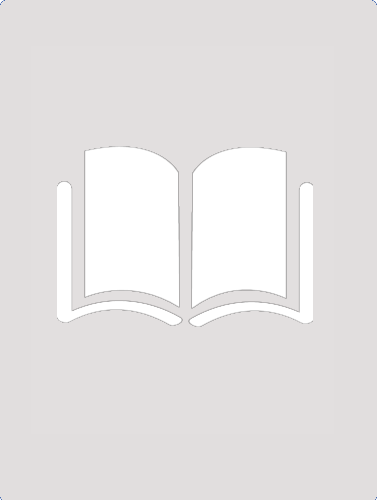- Table View
- List View
Disk Orientation (tactile)
by RnibThis diagram shows an example of disk orientation. The disk area is represented by 32 numbered squares which either have a textured or non textured areas to the left of the squares.
Direct, Indirect and Index Register Addressing (tactile)
by RnibThis diagram shows 3 diagrams over 3 pages showing direct, indirect and index register addressing. Page 1 shows direct addressing and shows an arrow from a box labelled operand to data within a box labelled memory. Page 2 show indirect addressing an arrow moving from the operand to an address and then to data within the memory. Page 3 shows lines moving from boxes labelled operand and index register to a circle labelled +. Then moving onto data within the memory.
Digital v Analogue (UEB contracted)
by RnibThis diagram shows a digital signal plotted against an analogue signal. There is a locator dot shown, which will be at the top left of the page when the image is the right way up. The Y-axis, going up on the left of the page, shows voltage and is numbered from zero to eight, with fine lines going across the page at one-unit intervals. The X-axis, going across the bottom of the page, shows time from left to right. There are two data lines going across the page. The analogue heavy dashed line curves smoothly and takes every value between zero and seven. The heavy plain digital line goes up and down in steps and only takes whole number values between zero and seven.
Digital v Analogue (UEB uncontracted)
by RnibThis diagram shows a digital signal plotted against an analogue signal. There is a locator dot shown, which will be at the top left of the page when the image is the right way up. The Y-axis, going up on the left of the page, shows voltage and is numbered from zero to eight, with fine lines going across the page at one-unit intervals. The X-axis, going across the bottom of the page, shows time from left to right. There are two data lines going across the page. The analogue heavy dashed line curves smoothly and takes every value between zero and seven. The heavy plain digital line goes up and down in steps and only takes whole number values between zero and seven.
Digital Camera (UEB uncontracted)
by RnibThis page shows three labelled views of a digital camera, separated by two thin vertical lines. From left to right, these are the front view, a side view and the back view. There is a locator dot shown, which will be at the top left of the page when the image is the right way up. The front view of the camera is on the left and the side view is in the centre of the page. All the parts have been labelled. The back view of the camera is on the right of the page. The right hand part of this image shows some of the controls found on a digital camera; these would vary depending on the model. They are not all labelled on the diagram, as there is not enough space. At the top, down from the shutter release, are the mode selection knob on the left and the zoom switch on the right. There are four arrow buttons down the page with an OK button between them, and three more buttons to the left and down the page. Going clockwise, from the top left, these are the menu, the trash and the display buttons.
Digital v Analogue (large print)
by RnibThis diagram shows a digital signal plotted against an analogue signal. There is a locator dot shown, which will be at the top left of the page when the image is the right way up. The Y-axis, going up on the left of the page, shows voltage and is numbered from zero to eight, with fine lines going across the page at one-unit intervals. The X-axis, going across the bottom of the page, shows time from left to right. There are two data lines going across the page. The analogue heavy dashed line curves smoothly and takes every value between zero and seven. The heavy plain digital line goes up and down in steps and only takes whole number values between zero and seven.
Digital Camera (large print)
by RnibThis page shows three labelled views of a digital camera, separated by two thin vertical lines. From left to right, these are the front view, a side view and the back view. There is a locator dot shown, which will be at the top left of the page when the image is the right way up. The front view of the camera is on the left and the side view is in the centre of the page. All the parts have been labelled. The back view of the camera is on the right of the page. The right hand part of this image shows some of the controls found on a digital camera; these would vary depending on the model. They are not all labelled on the diagram, as there is not enough space. At the top, down from the shutter release, are the mode selection knob on the left and the zoom switch on the right. There are four arrow buttons down the page with an OK button between them, and three more buttons to the left and down the page. Going clockwise, from the top left, these are the menu, the trash and the display buttons.
Digital Camera (UEB contracted)
by RnibThis page shows three labelled views of a digital camera, separated by two thin vertical lines. From left to right, these are the front view, a side view and the back view. There is a locator dot shown, which will be at the top left of the page when the image is the right way up. The front view of the camera is on the left and the side view is in the centre of the page. All the parts have been labelled. The back view of the camera is on the right of the page. The right hand part of this image shows some of the controls found on a digital camera; these would vary depending on the model. They are not all labelled on the diagram, as there is not enough space. At the top, down from the shutter release, are the mode selection knob on the left and the zoom switch on the right. There are four arrow buttons down the page with an OK button between them, and three more buttons to the left and down the page. Going clockwise, from the top left, these are the menu, the trash and the display buttons.
Desktop Computer Components (large print)
by RnibThis page shows a desktop computer with the peripheral components usually attached to it: keyboard, mouse, speakers and a monitor. There is a locator dot shown, which will be at the top left of the page when the image is the right way up. The computer, speakers and monitor are seen from the front and the keyboard and mouse are seen from the top. At the top of the page, going from left to right, are one of the speakers, the monitor, the computer and another speaker. The computer has a floppy disk drive and a DVD drive at the top. At the bottom of the page, going from left to right, are the keyboard and the mouse. The mouse is connected to the computer up the page by wire.
Desktop Computer Components (UEB uncontracted)
by RnibThis page shows a desktop computer with the peripheral components usually attached to it: keyboard, mouse, speakers and a monitor. There is a locator dot shown, which will be at the top left of the page when the image is the right way up. The computer, speakers and monitor are seen from the front and the keyboard and mouse are seen from the top. At the top of the page, going from left to right, are one of the speakers, the monitor, the computer and another speaker. The computer has a floppy disk drive and a DVD drive at the top. At the bottom of the page, going from left to right, are the keyboard and the mouse. The mouse is connected to the computer up the page by wire.
Desktop Computer Components (UEB contracted)
by RnibThis page shows a desktop computer with the peripheral components usually attached to it: keyboard, mouse, speakers and a monitor. There is a locator dot shown, which will be at the top left of the page when the image is the right way up. The computer, speakers and monitor are seen from the front and the keyboard and mouse are seen from the top. At the top of the page, going from left to right, are one of the speakers, the monitor, the computer and another speaker. The computer has a floppy disk drive and a DVD drive at the top. At the bottom of the page, going from left to right, are the keyboard and the mouse. The mouse is connected to the computer up the page by wire.
Data Transfer (tactile)
by RnibThis diagram shows 2 examples of data transfer, over 2 pages. They show a file moving through a block process to a buffer, moving through a record process to the program. Example 1 has 1 buffer, example 2 has 2 buffers.
Data Flow Symbols and Diagram (tactile)
by RnibThis diagram shows and describes different data flow symbols on page 1, and a diagram with these symbols in on page 2.
Computer Keyboard Overview Diagram (UEB uncontracted)
by RnibThis diagram shows an overview of a computer keyboard layout in blocks. Keys which are immediately adjacent to each other are shown as a block of continuous texture or colour. There is a locator dot shown, which will be at the top left of the page when the image is the right way up. In the bottom left of the image is the biggest block, block 1 the main keyboard (alphabet, numbers and punctuation keys). Up from block 1 is block 2, the top line of keys (escape key, function keys). To the right of block 2 is block 3, the three system keys. Down from here is block 4, the six pack. Down again is block 5, the arrow cursor keys. On the far right of the image is block 6, the number pad. At the bottom of the page is a short key which names the blocks.
Creating Templates - Magazine Front Cover (tactile)
by RnibThis diagram shows an example of a template magazine cover. It shows the positions of the title, price, headline, main photo, contents, advert and leader. There is a key at the top of the page.
Configuration of Computer Processors (tactile)
by RnibThis diagram shows the configuration of computer processors. Its labels read: to data bus, internal bus, accumulator, ALU, flags, to address bus, general purpose registers. There is a note to read the page sideways.
Computer Keyboard Overview Diagram (UEB contracted)
by RnibThis diagram shows an overview of a computer keyboard layout in blocks. Keys which are immediately adjacent to each other are shown as a block of continuous texture or colour. There is a locator dot shown, which will be at the top left of the page when the image is the right way up. In the bottom left of the image is the biggest block, block 1 the main keyboard (alphabet, numbers and punctuation keys). Up from block 1 is block 2, the top line of keys (escape key, function keys). To the right of block 2 is block 3, the three system keys. Down from here is block 4, the six pack. Down again is block 5, the arrow cursor keys. On the far right of the image is block 6, the number pad. At the bottom of the page is a short key which names the blocks.
Computer Flowchart (UEB uncontracted)
by RnibThis flowchart diagram shows, in a typical system, what peripheral components are attached to a computer and how data, represented by arrows, moves between them and the computer. Each element in the diagram is shown as a rectangle. There is a locator dot shown, which will be at the top left of the page when the image is the right way up. In the centre of the page is the computer (processor) shown in a striped texture. To the left of this is a keyboard and mouse with arrows pointing right from them to the computer. To the right is a CD-ROM with an arrow pointing to the computer, and a disc drive with arrows pointing to and from the computer. There are arrows pointing from the computer up the page to the screen and down the page to a printer.
Computer Flowchart (UEB contracted)
by RnibThis flowchart diagram shows, in a typical system, what peripheral components are attached to a computer and how data, represented by arrows, moves between them and the computer. Each element in the diagram is shown as a rectangle. There is a locator dot shown, which will be at the top left of the page when the image is the right way up. In the centre of the page is the computer (processor) shown in a striped texture. To the left of this is a keyboard and mouse with arrows pointing right from them to the computer. To the right is a CD-ROM with an arrow pointing to the computer, and a disc drive with arrows pointing to and from the computer. There are arrows pointing from the computer up the page to the screen and down the page to a printer.
Column Layout Examples (UEB uncontracted)
by RnibThis diagram shows examples of three of the many column layouts that might be used in a print publication. There is a locator dot shown, which will be at the top left of the page when the image is the right way up. There are descriptive labels on the left of the page and layout examples on the right. In each example, the horizontal lines texture indicates areas of body text, and the fine dotted textured areas represent columns that might be used for headings, annotations, a table of contents, pull quotes, images, advertisements or even left empty to give the page an uncluttered look. Each example shows a single page.
Computer Flowchart (large print)
by RnibThis flowchart diagram shows, in a typical system, what peripheral components are attached to a computer and how data, represented by arrows, moves between them and the computer. Each element in the diagram is shown as a rectangle. There is a locator dot shown, which will be at the top left of the page when the image is the right way up. In the centre of the page is the computer (processor) shown in a striped texture. To the left of this is a keyboard and mouse with arrows pointing right from them to the computer. To the right is a CD-ROM with an arrow pointing to the computer, and a disc drive with arrows pointing to and from the computer. There are arrows pointing from the computer up the page to the screen and down the page to a printer.
Column Layout Examples (UEB contracted)
by RnibThis diagram shows examples of three of the many column layouts that might be used in a print publication. There is a locator dot shown, which will be at the top left of the page when the image is the right way up. There are descriptive labels on the left of the page and layout examples on the right. In each example, the horizontal lines texture indicates areas of body text, and the fine dotted textured areas represent columns that might be used for headings, annotations, a table of contents, pull quotes, images, advertisements or even left empty to give the page an uncluttered look. Each example shows a single page.
Computer Keyboard Overview Diagram (large print)
by RnibThis diagram shows an overview of a computer keyboard layout in blocks. Keys which are immediately adjacent to each other are shown as a block of continuous texture or colour. There is a locator dot shown, which will be at the top left of the page when the image is the right way up. In the bottom left of the image is the biggest block, block 1 the main keyboard (alphabet, numbers and punctuation keys). Up from block 1 is block 2, the top line of keys (escape key, function keys). To the right of block 2 is block 3, the three system keys. Down from here is block 4, the six pack. Down again is block 5, the arrow cursor keys. On the far right of the image is block 6, the number pad. At the bottom of the page is a short key which names the blocks.
Column Layout Examples (large print)
by RnibThis diagram shows examples of three of the many column layouts that might be used in a print publication. There is a locator dot shown, which will be at the top left of the page when the image is the right way up. There are descriptive labels on the left of the page and layout examples on the right. In each example, the horizontal lines texture indicates areas of body text, and the fine dotted textured areas represent columns that might be used for headings, annotations, a table of contents, pull quotes, images, advertisements or even left empty to give the page an uncluttered look. Each example shows a single page.
Central Processing Unit (CPU) (UEB uncontracted)
by RnibThis flowchart diagram shows the features of a computer central processing unit with input, output and backing store. The CPU, shown by a textured rectangle, is in the centre of the page. Inside this are three unfilled rectangles representing, from the top to bottom, the control unit, the arithmetic and logic unit, and the immediate access store. Linked by arrows to the CPU are three rectangular boxes. Input is to the left, output to the right and backing store at the bottom of the page.